How To Build a WordPress Site?
To build a WordPress site, select a hosting provider and install WordPress software. Customize your website using themes and plugins for functionality. Today we know how to build a Wordpress website.
Introduction to How to build a WordPress website
Creating a WordPress site begins with a clear vision and the right tools. Securing a domain name and choosing a hosting service are your starting points. After installation, WordPress offers an intuitive dashboard to manage your content and extend your site's capabilities.
Selecting a theme that resonates with your brand lays the groundwork for your site's appearance. Plugins add diverse features, from contact forms to SEO tools, enhancing user experience and site performance. Commitment to regular updates ensures security and fresh content, which is crucial for audience engagement and search engine rankings. Understanding these basics paves the way for a successful online presence through a personalized, dynamic WordPress website.
Choose A Domain
The first step to launching your WordPress site starts with a domain. Think of it as your digital address - one that your visitors will type to find you. A strong domain sets the tone for your site and can influence your online success.
Select A Memorable Domain Name
Your domain name must stick in people's minds. Keep it short, easy to spell, and relevant to your niche or brand. Avoid numbers and hyphens; they can confuse users.
Include keywords that best describe your business or services. This can boost your SEO rankings. Attempt to choose a name that's adaptable to your future business growth.
- Reflect your brand: Your domain should match your brand name.
- Easy to type: Avoid complex words or spellings.
- Keep it short: The shorter, the better for memorability.
- No special characters: Steer clear of hyphens and numbers.
Register Your Domain
Once you've chosen a domain, it's time to make it officially yours. You'll need to register it through a domain registrar. Various registrars offer competitive pricing, bundles, and privacy options.
| Step | Action |
|---|---|
| 1 | Search your desired domain in a registrar's site. |
| 2 | Select the domain if it's available. |
| 3 | Choose registration duration, typically 1 to 10 years. |
| 4 | Complete the purchase and register the domain name. |
Remember to protect your personal information with Domain Privacy Protection. This keeps your registration details hidden from public view.
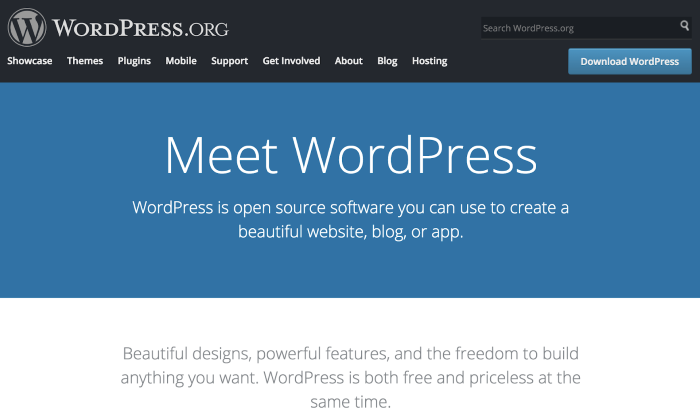
Credit: neilpatel.com
Choose A Web Hosting Provider
Building a WordPress site begins with a crucial decision: choosing a web hosting provider. A good host powers your website, ensuring it is fast, reliable, and secure. Take the time to select the right one that fits both your budget and your website's needs.
Research Different Hosting Providers
Start your search by listing providers. Look for those with strong reputations and excellent reviews. Consider factors like uptime, customer support, and scalability.
Use comparison tables for a clear view of what each host offers. Here's a simple breakdown:
| Provider | Uptime | Support | Scalability |
|---|---|---|---|
| Host A | 99.9% | 24/7 | Easy |
| Host B | 99.8% | Medium | |
| Host C | 99.7% | Phone | Hard |
Consider Pricing And Features
Pricing varies widely among providers. Balance cost with features. Premium services can be worth the extra money.
Here's what to compare:
- Storage - How much space you'll get.
- Bandwidth - The amount of data transfer allowed.
- Email - If they offer personalized email accounts.
- SSL - Look for free SSL certificates.
Select A Hosting Plan
Choose a plan that scales with your site's growth. Start small if needed, but ensure you can upgrade without hassle.
- Identify current site needs.
- Estimate future growth.
- Pick a plan that matches both.
Install Wordpress
Welcome to the amazing world of WordPress! Installing WordPress is the first step. This guide makes it simple. Follow these steps to start building your website:
Download The Latest Version Of Wordpress
To get started, download the latest WordPress package. Always use the newest version for security and features.
Click the download button on WordPress.org. Save the file to your computer.
Set Up A Database For Your Wordpress Site
Your WordPress site needs a database. Create one now. Here’s how:
- Log in to your hosting control panel.
- Find the database section.
- Click 'Create New Database'.
- Fill in the database name, username, and password.
- Remember these details for later.
Upload Wordpress Files To Your Hosting Server
It's time to upload WordPress files.
- Unzip the file you downloaded.
- Login to your hosting with FTP or File Manager.
- Go to the public_html directory.
- Upload all the WordPress files here.
Run The Wordpress Installation Script
With files uploaded, start the installation script.
Visit your site's domain name in a browser. The setup wizard appears. Enter the details you saved earlier.
Follow prompts to finish the setup. Now, you have a live WordPress site!
Select And Install A Theme
When you build a WordPress site, themes control the look. A theme decides your site's style, layout, and color. Picking a theme is vital. It makes your site pretty and smart. Here's how to choose and set up the perfect theme for your site.
Browse Wordpress Theme Directories
WordPress has a big library of free themes. You can browse them directly in your WordPress dashboard. Go to 'Appearance' then 'Themes'. Click the 'Add New' button. You can search for themes by features, popular types, or the newest ones. Plenty to choose from!
- Filter options by layout, features, and subject.
- Preview themes to see how they look live.
- Check ratings and reviews from other users.
Consider Your Website's Purpose And Design
Think about what your site needs. A blog? A store? Maybe a portfolio? Your goal guides your theme choice. Themes are designed for specific purposes. Choose one that matches yours. Colors, fonts, and layouts should fit your site's vibe. Themes can be changed, but a good start saves time.
| Type of Site | Theme Feature to Look For |
|---|---|
| Blog | Clean layout, readable fonts |
| Online Store | eCommerce support, product galleries |
| Business | Contact forms, professional design |
Install And Activate Your Chosen Theme
Found your theme? Great! Here's how to set it up. Go back to 'Themes' in your dashboard. Hover over your chosen theme and click 'Install'. Once the installation finishes hit the 'Activate' button. Your site now has its new look!
- Click 'Install' on your selected theme.
- Wait for the installation to complete.
- Press 'Activate' to apply the theme.
Customize your theme to make it yours. Each theme has different options. Play around in the 'Customize' section under 'Appearance'. This is where you make your site shine!
Customize Your Website
Now your WordPress site is up, it's time to make it your own. In the world of WordPress, customization is key. Tailor your site to match your style, brand, and message with an array of customization options. Ready to dive in? Follow these steps to transform your website into a bespoke masterpiece.
Access The Wordpress Dashboard
Begin by logging into the backend. Look for the "WP Admin" link on your site, or go directly to yoursite.com/wp-admin. Enter your credentials. Welcome to the command center!
- Dashboard: The nerve center for your site management
- Pages and Posts: Manage your content here
- Appearance: Adjust visual elements and install themes
- Plugins: Enhance functionality by adding new features
Add And Edit Pages
Develop your site structure with pages. Click "Pages" in your dashboard.
- Select Add New to create a fresh page
- Enter a title and add content in the editor
- Customize layouts with blocks for text, images, and more
- Hit Publish when ready to go live
Create A Navigation Menu
Your navigation menu guides visitors. Make it intuitive. Navigate to "Appearance" > "Menus" in your dashboard.
- Name your menu and click Create Menu
- Drag-and-drop pages to arrange your menu structure
- Select Save Menu to apply your changes
Customize Your Site's Appearance With Widgets And Plugins
Personalize your site with widgets and plugins.
Widgets enhance sidebars and footers. Find them under "Appearance" > "Widgets".
- Add Search, Recent Posts, or Custom HTML
- Drag widgets to widget areas
- Adjust settings within each widget
Plugins bring new features and functionalities.
- SEO plugins to help visitors find you
- Contact forms for better communication
- Security plugins to keep your site safe
Install plugins through "Plugins" > "Add New". Search, install, and then activate your chosen plugin. Always keep plugins updated for security and performance.
Optimize Your Website's Performance
Fast websites win hearts, and a quick Wordpress site wins traffic. When web pages load faster, visitors stay longer. A swift site also ranks better on search engines. To speed up your website, focus on these performance tips.
Install A Caching Plugin
Caching makes websites fast. It saves a copy of each web page. Next time a visitor arrives, they see the saved page. This cuts down loading time. Here's how to add caching:
- Choose a caching plugin like W3 Total Cache or WP Rocket.
- Install the plugin from your Wordpress dashboard.
- Activate it and configure the settings.
Optimize Images For Web
Images can slow your site down. Large images take time to load. Keep them light for better speed. Follow these steps:
- Resize images before uploading. Keep the width under 2000 pixels.
- Compress images with tools like TinyPNG.
- Use the correct formats: JPEG for photos, and PNG for graphics.
Implement A Content Delivery Network (CDN)
A CDN is a network of servers around the world. Your site's files are copied across these servers. Visitors download from the nearest server. This means a faster website. To set up a CDN:
- Pick a CDN provider like Cloudflare or KeyCDN.
- Sign up and integrate it with your Wordpress site.
- Configure as suggested by your CDN provider.
Enhance Functionality With Plugins
WordPress sites shine with plugins. Plugins add new features fast. They make websites do more without coding. Let's explore how to boost your site's powers with plugins.
Find And Install Plugins From The Wordpress Repository
Finding the right plugin is like picking the perfect tool. WordPress has a vast library. It's called the WordPress Plugin Repository. Here's how you add new abilities to your site:
- Go to your WordPress dashboard.
- Click "Plugins," then "Add New."
- Search for a plugin by typing its function or name.
- Check ratings, reviews, and active installs.
- Click "Install Now," then "Activate."
Consider Popular And Essential Plugins
Some plugins stand out. They work well and are trusted by many. Here's a list of categories with popular plugins:
- SEO: Yoast SEO, All in One SEO Pack
- Security: Wordfence, Sucuri
- Performance: W3 Total Cache, WP Super Cache
- eCommerce: WooCommerce, Easy Digital Downloads
- Social Sharing: Jetpack, ShareThis
Configure And Activate Your Chosen Plugins
After installing, plugins need fine-tuning. This step makes them work right. Here's what you do:
- Find the plugin under "Plugins" in your dashboard.
- Click "Settings" or "Configure" if available.
- Adjust settings to fit your needs.
- Test the plugin to ensure it's working.
- Keep plugins up to date for best security and performance.
Secure Your Website
When building a WordPress site, security is key. Threats are always evolving, so staying ahead with robust security measures is essential. Let's dive into the steps you can take to fortify your site against potential attacks.
Keep Wordpress, Themes, And Plugins Up To Date
Updates are crucial for security. Developers release them to fix bugs and security holes. Always update promptly.
- Check for updates: Log in to your dashboard regularly to find new updates.
- Automate safe updates: Use features to auto-update your themes and plugins safely.
- Test updates: Before applying, test on a staging site to ensure compatibility.
Use Strong And Unique Passwords
Passwords are the first line of defense. Weak passwords invite trouble.
- Combine letters, numbers, and special characters to create complex passwords.
- Use password managers to keep track without forgetting them.
- Change passwords regularly to stay a step ahead of hackers.
Install A Security Plugin
Security plugins add an extra protection layer. They monitor your site and alert you to threats.
| Plugin | Features |
|---|---|
| Wordfence | Firewall, malware scan, login security |
| Sucuri | Security activity auditing, remote malware scanning |
Regularly Backup Your Website
Backups are your safety net. If something goes wrong, they let you restore your site quickly.
- Automate backups: Set up scheduled backups so you never forget.
- Use reliable services: Choose a service with a good reputation for hassle-free restores.
- Store backups safely: Keep backups in multiple locations, like cloud storage and physical drives.
Frequently Asked Questions Of How To Build Wordpress Site
Can Beginners Create A Wordpress Site By Themselves?
Absolutely. WordPress is designed with user-friendliness in mind. Beginners can use pre-made themes and drag-and-drop builders to set up a website without needing to write code.
How Much Does Building A Wordpress Site Cost?
The cost varies. A basic WordPress site can be free, but domain registration, hosting, premium themes, and plugins add costs. Expect to spend anywhere from $50 to $200 for a starter site.
What Are Essential Plugins For A Wordpress Site?
Essential plugins include security (Wordfence), SEO (Yoast SEO), caching (WP Super Cache), and contact forms (Contact Form 7). These enhance functionality and improve site performance.
How Long Does It Take To Build A WordPress Site?
The timeframe depends on complexity. A simple site can take a few hours, whereas a more intricate site may take weeks. Pre-planning and content readiness significantly reduce time spent.
Conclusion
Embarking on your WordPress site-building journey has never been simpler. With the right tools and a bit of creativity, your digital presence can flourish. Remember, the process is a rewarding adventure into the online world. Get started, stay consistent, and watch your site grow!





0 Comments